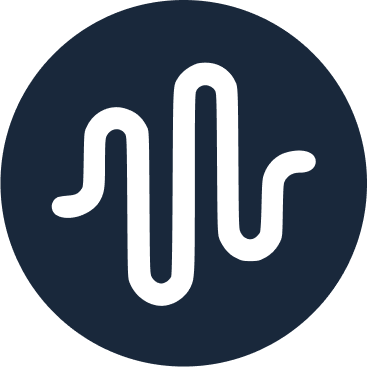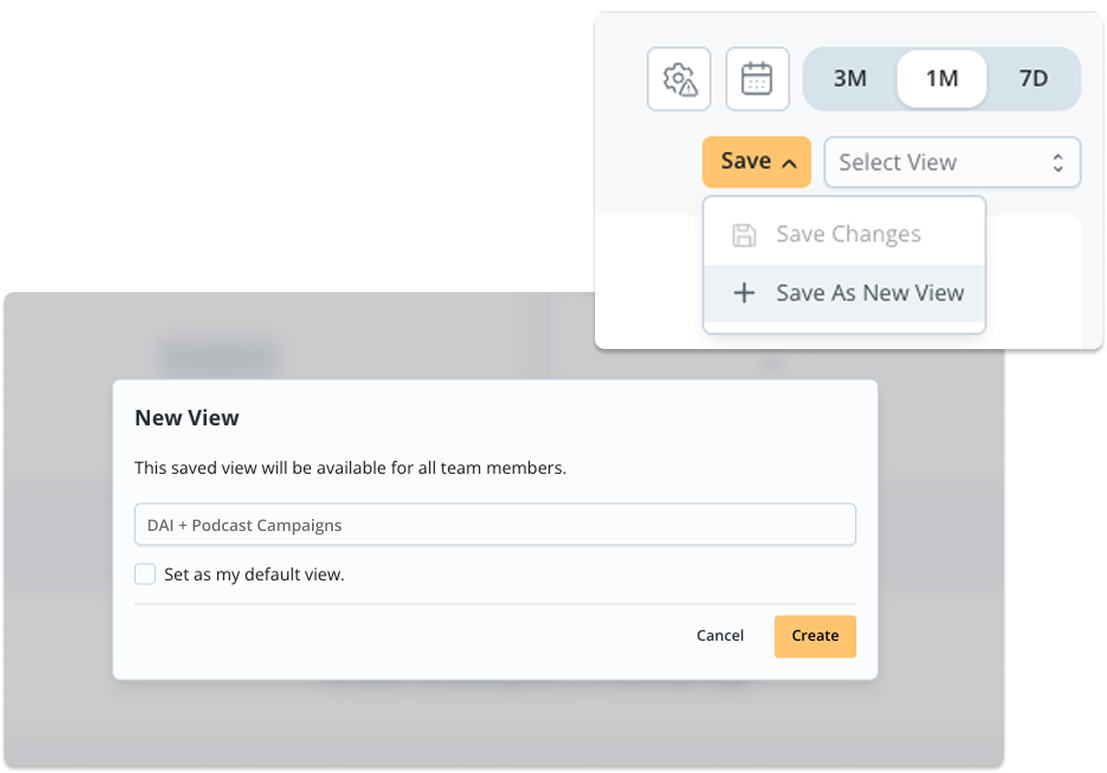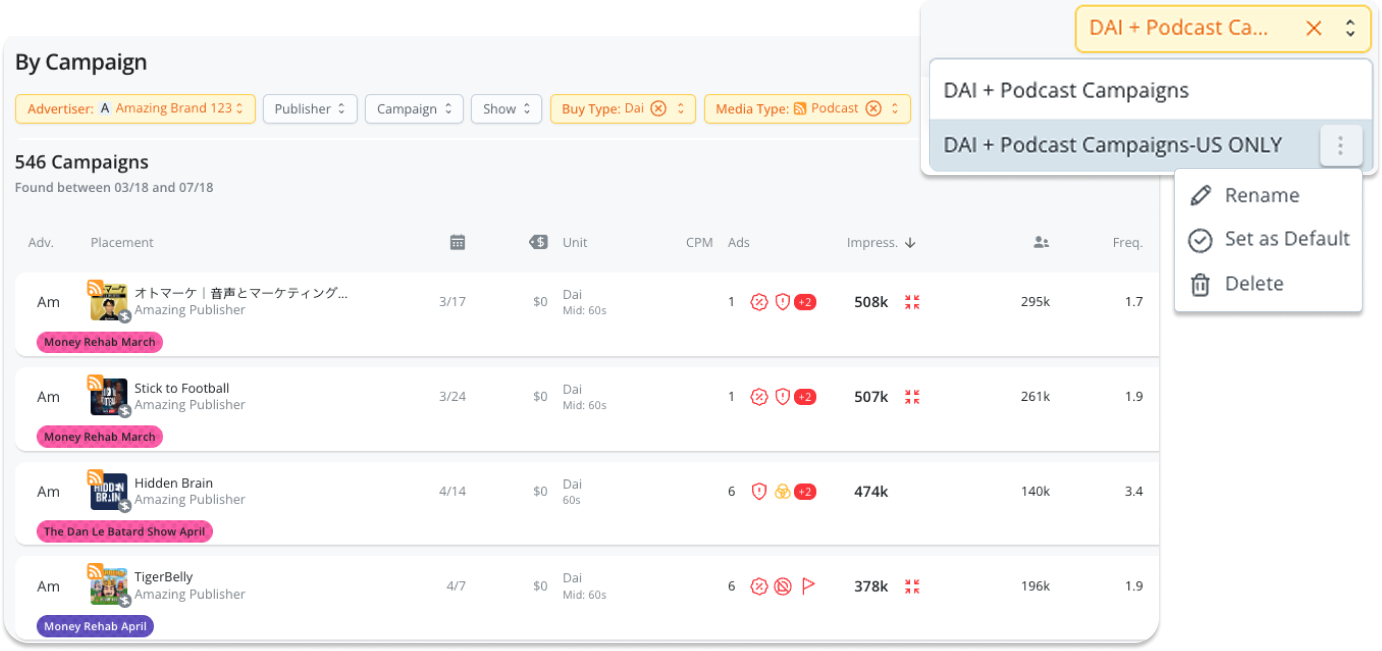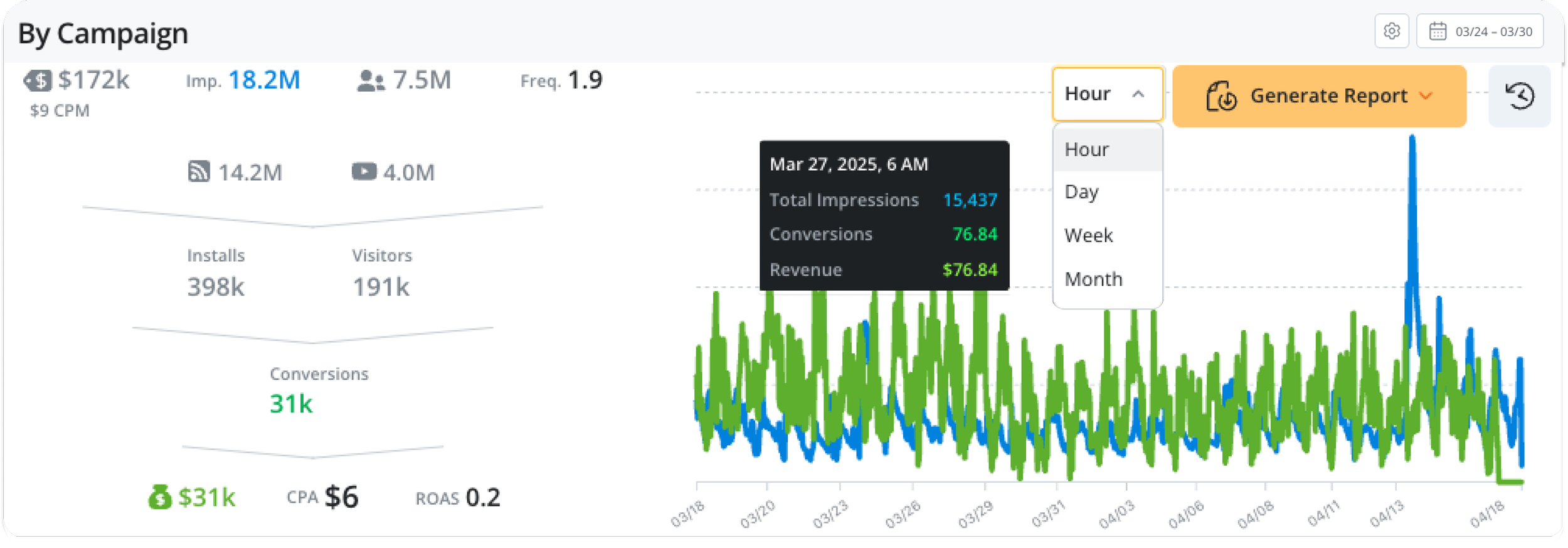New in Podscribe: Hourly Views, Scheduled Reports, and Saved Dashboard Filters
Save time, work smarter, and gain deeper visibility into campaign performance.
We’ve rolled out three new features designed to make campaign analysis and reporting more flexible, automated, and actionable. Whether you're an advertiser, agency, or publisher, these updates help you move faster, reduce manual work, and make better-informed decisions—directly from your Podscribe dashboard.
1. Scheduled Measurement, Delivery, and Verification Reports
Automate the reports you're already pulling—no more manual downloads.
You can now schedule recurring reports right from your dashboard. Whether you're monitoring performance metrics, delivery summaries, or verification issues, Podscribe makes it easy to send the right data to the right people on a regular cadence.
What You Can Schedule:
Measurement reports: impressions, visits, conversions, and more
Delivery summaries: ad placement, pacing, and execution
Verification reports: missed placements, underdelivery, bad promos, and more
Set It Up From:
The Campaigns Tab
The Overview tab (after generating a report)
Use Cases:
Send weekly issue alerts to publishers so they can act quickly
Automate monthly wrap reports for brand teams or internal stakeholders
Deliver pacing and delivery summaries to clients before QBRs
Reports can be sent to anyone—your team, your clients, or your publisher partners—so everyone stays informed without added manual effort.
2. Saved Views on the Dashboard
Jump directly to the filtered data you use most—no re-filtering required.
Saved Views let you save specific dashboard configurations—filters, columns, and date ranges—so you can revisit them with a single click.
What You Can Save:
Campaign filters (e.g., by brand, agency, product, or tag)
Column settings (choose which metrics to display)
Custom date ranges (e.g., last 14 days, this quarter)
Use Cases:
Save different views for different clients or campaigns
Quickly switch between performance breakdowns by agency or initiative
Build repeatable dashboards for internal reviews or external check-ins
You can create, rename, delete, and set defaults for each view. Right now, views are individual (not shared across team members), but team-shared views are on the roadmap.
3. Hourly Performance View in the Overview Tab
Zoom in on campaign activity to understand exactly when results are happening.
In addition to day, week, and month views, you can now analyze data on an hourly basis in the Overview tab. This added granularity gives you a closer look at how your campaigns perform across specific time windows.
Why It Matters:
See when conversions spike after a show airs
Identify tight attribution windows (like 1–3 hours post-impression)
Analyze direct-response behavior for episodic campaigns
Compare how timing differs between DAI and episodic buys
Pro tip: Podcast impression timestamps reflect download time, not exact listen time. Use hourly insights directionally to spot patterns and response trends.
How These Features Work Together
Each feature stands on its own, but together they create a smoother and smarter reporting workflow:
Use Saved Views to focus on specific campaigns or clients
Use Hourly View to dig into when performance happens
Use Scheduled Reports to send those insights where they need to go
This combination helps teams move faster, reduce repetitive work, and get closer to the insights that drive performance.
Who These Features Are For
Advertisers looking to validate attribution windows and reduce reporting overhead
Agencies managing large accounts with different reporting needs
Publishers who want better visibility into delivery and pacing
Performance marketers tracking time-sensitive results
Frequently Asked
Can I send reports outside my organization?
Yes—just enter the email address of whoever you want to receive the report.
Are saved views shared with my team?
Not yet. Views are saved individually for now, but team-wide sharing is on the roadmap.
Can I toggle between hourly and daily views easily?
Yes—just use the time resolution selector at the top of the Overview tab.
Ready to Get Started?
These features are live now in your Podscribe dashboard!
Need help setting them up? Want a quick walkthrough?
Contact us at adops@podscribe.com or request a demo.