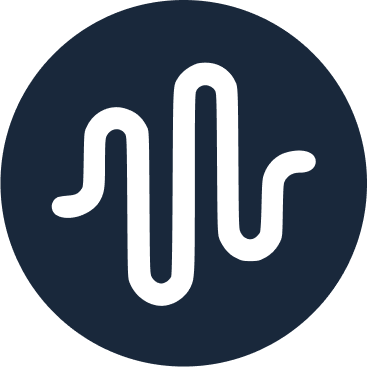How To Add Podscribe’s RSS Prefix To Your Podcast
Follow the instructions below to set up Podscribe’s RSS tracking prefix with your hosting provider. Most major providers are listed. If you can't find yours, scroll down to the bottom of the page.
If your hosting provider only lets you add one, fear not! We share how to combine prefixes below too.
RSS Prefixes are pesky but can help streamline operations for advertisers in a variety of ways to increase sustainable support for a show. For example, placing the Podscribe Prefix provides advertisers with real-time download tracking to better understand how their campaigns are pacing. It also helps advertisers perform attribution beyond promos and vanity URLs, to better give credit to the show for its performance.
Detailed Instructions
Transistor (Official Support)
Go to Show Settings -> Advanced Settings
Enter your Podscribe ID: https://pscrb.fm/rss/p/
For more info, read this Transistor support article or follow these video instructions.
Fireside
From your Fireside Podcast’s Dashboard:
Settings > Advanced
Go to the the Third-Party Tracking Prefix section
Enter the full Podscribe URL into the field: https://pscrb.fm/rss/p/
Click Update at the bottom of the page to save your changes
Megaphone
To get started, you will need to have customizable prefixes enabled for your organization. If you do not have that option in the "Podcast Settings" page, please contact Megaphone via Live Chat to enable this feature.
Please follow Megaphone's instructions for custom prefixes here: http://support.megaphone.fm/podcast-tab/custom-prefixes
Click the box to “Enable custom prefix for your feed URLs”, then enter the Podscribe prefix in "Prefix": https://pscrb.fm/rss/p/
Audioboom
Visit your podcast dashboard page at http://audioboom.com/dashboard/settings
Under your feed settings, enter your Podscribe prefix: https://pscrb.fm/rss/p/
Castos
Follow the directions on this Castos support page.
When the instructions ask for your unique Podscribe media file prefix, enter: https://pscrb.fm/rss/p/
Captivate
Log into Captivate.fm.
Click "My Shows" and select your show.
Click "Edit Show Settings" in your header bar.
At the "Third-Party Analytics" section check the "Enable third party analytics" box.
Enter your Podscribe prefix in the box: https://pscrb.fm/rss/p/
Omny Studio
Follow the directions on this Omny support page.
When the instructions mention your "URL Prefix" or "Prefix URL", enter: https://pscrb.fm/rss/p/
Libsyn
Just as a heads up, Libsyn uses the term "Prepend" as well as "prefix" in their documentation.
To integrate Podscribe with Libsyn, follow the directions on Libsyn's support page.
When the instructions ask for a prepend, enter: https://verifi.podscribe.com/rss/p/
Simplecast (2.0)
Follow the directions on this Simplecast support page.
When the instructions ask for your "Analytics Prefix" or "Prefix URL", enter: https://pscrb.fm/rss/p/
SoundCloud
Log into SoundCloud.
Click on settings, found under the three dots next to mail.
In the Content tab, add your Podscribe URL prefix to “Stats-service URL prefix field”: https://pscrb.fm/rss/p/
Please ensure that you use the HTTPS url provided—not HTTP—if your episodes are served via HTTPS.
Choose a category in the dropdown menu.
Save changes and you’re done!
Spreaker
Log into Spreaker, select your podcast.
Click "RSS Customization" in the left sidebar.
Set your feed to "Manual" (the default is "Automatic").
Scroll down and look for "Tracking URL prefix"
Enter this Podscribe prefix: https://pscrb.fm/rss/p/
Please ensure that you use the HTTPS url provided—not HTTP—if your episodes are served via HTTPS.
Squarespace
Check out these Squarespace directions for adding a Podcast Analytics URL.
Add this Podscribe prefix to the Podcast Analytics URL: https://pscrb.fm/rss/p/
Please ensure that you use the HTTPS url provided—not HTTP—if your episodes are served via HTTPS.
Self-hosted
If you independently host your podcast, you need to add the Podscribe prefix to each enclosure url tag in the RSS feed.
Please ensure that you use the HTTPS url provided—not HTTP—if your episodes are served via HTTPS.
Sample enclosure tag without Podscribe prefix:
<enclosure url="https://myhost.com/me/episode.mp3" length="123456" type="audio/mpeg" />
Sample enclosure tag with Podscribe prefix:
<enclosure url="https://pscrb.fm/rss/p/myhost.com/me/episode.mp3" length="123456" type="audio/mpeg" />
Anchor
Anchor does not officially support Podscribe at the moment. You could try to email their support to ask if they could help add the prefix to your RSS. You can still use Podscribe to track your ranks and reviews. You may also be able to integrate our prefix through a service like Feedburner or FeedPress.
Blubrry PowerPress
If you use PowerPress:
Login to your WordPress dashboard.
Navigate to PowerPress > Settings.
Navigate to Advanced. At the bottom of this page you will find the redirect links.
Click "add another redirect".
Copy and paste this in the Podscribe prefix: https://pscrb.fm/rss/p/
If you do not use PowerPress:
Login to Blubrry.com.
Navigate to the Podcaster Dashboard.
Click on Show in the left sidebar, and then Manage.
Click "3rd Party Prefix Tracking URL".
Copy and paste in this Podscribe prefix: https://pscrb.fm/rss/p/
Wordpress
Wordpress doesn't support Podscribe out-of-the-box. You may be able to install a plugin, like Seriously Simple Podcasting, that allows you to integrate Podscribe (and would give you better podcasting tools as well).
Podbean, ART19, BuzzSprout, Omny & all other providers
To integrate Podscribe, email your provider's support address using the following template:
Hi,
I started working with Podscribe to measure my downloads and other information. To do this, I would like to add this URL prefix to all my enclosure tags:
https://pscrb.fm/rss/p/
Please treat it as you would a Podtrac prefix, so that enclosure URLs look like this:
https://pscrb.fm/rss/p/podcasthosting.com/show/episode.mp3
Finally, please ensure that the prefix's scheme (HTTPS vs HTTP) matches the scheme of my episode files (and any other prefixes, if applicable).
Thank you!
[Your name here]
Already using another prefix?
You can use the Podscribe prefix either before or after an existing prefix. We recommend testing the combined prefix in your browser before changing your RSS feed.
For example, here's one way to use Podscribe with Podtrac:
https://pscrb.fm/rss/p/dts.podtrac.com/redirect.mp3/feeds.myhost.com/my.mp3
We strongly suggest using HTTPS for all redirects. If you're unable to do so, please use HTTP for all redirects, as some podcast apps like Google Podcasts will not redirect from HTTPS to HTTP.
If you have any questions or if the information above no longer works, please contact us at contact@podscribe.com or by clicking the chat button at the bottom right.