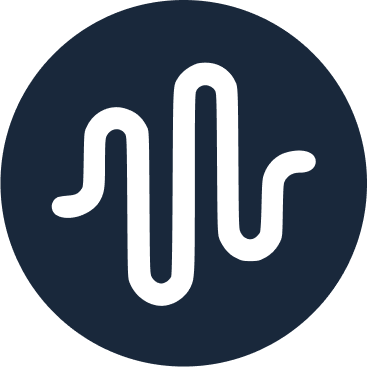Tracking Setup for DAI Campaigns
By Eugene Fernandes
Once your campaigns populate in your Podscribe dashboard, you can generate DAI pixels from the Campaigns tab.
Click on 3M+ to see future campaigns:
Click on the code symbol ( < > ) under Impressions to get each campaign’s pixel auto-filled with the right details.
The pixel is the long url at the bottom, not the top:
A common question we get is whether you can re-use the same pixel for the same advertiser on multiple flights. The answer is yes. The DAI pixel is the same for the same advertiser and show.
If you have many campaigns, you can download pixel links en masse.
To do so, first filter by show, publisher, advertiser, and expected date you want pixels for.
The +3M symbol will show you all future campaigns with all advertisers, publishers, and shows.
Click on the download button on the center-right, and then click on “With Pixels Only.”
Voila! You’ll have a csv with all of the pixel URL links.
You can only tell if your pixel is working after the campaign starts.
If the campaign has started and you see no impressions on your dashboard after a day or two, please contact us.
Below is a template you can edit and send to publishers/networks with your pixels, if helpful:
Hi!
For attribution, could you please ensure the Podscribe RSS prefix is on all upcoming shows for the advertising brand:
https://pscrb.fm/rss/p/ (or https://verifi.podscribe.com/rss/p/ for Libsyn)
For DAI buys, here are the DAI pixels:
[copy pixels from csv]
Thanks,